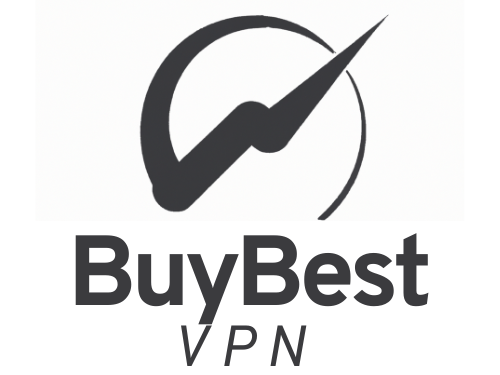A virtual private network (VPN) is a great tool for ensuring your online privacy and security. However, there may be times when you need to turn it off temporarily. Turning off your VPN on a Mac is a straightforward process, but it can vary depending on the type of VPN you're using.
In this article, we'll provide you with a step-by-step guide on how to turn off VPN on Mac for the most common types of VPNs.
How to Turn Off Built-In VPN on Mac
- Click on the Apple icon on the top-left corner of your screen.
- Click on "System Preferences."
- Click on "Network."
- On the left-hand side of the screen, select the VPN you want to turn off.
- Click on the "Disconnect" button.
- If you want to disable the VPN entirely, click on the "Minus" button at the bottom of the list of network services.
How to Turn Off OpenVPN on Mac
- Click on the OpenVPN icon on the menu bar.
- Click on "Disconnect."
- If you want to disable OpenVPN entirely, quit the application.
How to Turn Off ExpressVPN on Mac
- Click on the ExpressVPN icon on the menu bar.
- Click on "Disconnect."
- If you want to disable ExpressVPN entirely, click on the "Menu" button on the top-right corner of the application and select "Quit ExpressVPN."
How to Turn Off NordVPN on Mac
- Click on the NordVPN icon on the menu bar.
- Click on "Disconnect."
- If you want to disable NordVPN entirely, click on the "Menu" button on the top-right corner of the application and select "Quit NordVPN."
How to Turn Off Surfshark on Mac
- Click on the Surfshark icon on the menu bar.
- Click on "Disconnect."
- If you want to disable Surfshark entirely, click on the "Menu" button on the top-right corner of the application and select "Quit Surfshark."
How to Turn Off Private Internet Access (PIA) on Mac
- Click on the PIA icon on the menu bar.
- Click on "Disconnect."
- If you want to disable PIA entirely, click on the "Menu" button on the top-right corner of the application and select "Quit Private Internet Access."
How to Turn Off TunnelBear on Mac
- Click on the TunnelBear icon on the menu bar.
- Click on "Off."
- If you want to disable TunnelBear entirely, click on the "Menu" button on the top-right corner of the application and select "Quit TunnelBear."
How to Turn Off CyberGhost on Mac
- Click on the CyberGhost icon on the menu bar.
- Click on "Disconnect."
- If you want to disable CyberGhost entirely, click on the "Menu" button on the top-right corner of the application and select "Quit CyberGhost."
How to Turn Off ProtonVPN on Mac
- Click on the ProtonVPN icon on the menu bar.
- Click on "Disconnect."
- If you want to disable ProtonVPN entirely, click on the "Menu" button on the top-right corner of the application and select "Quit ProtonVPN."
Conclusion
In conclusion, turning off a VPN on a Mac is a straightforward process, but it can vary depending on the type of VPN you're using. By following the steps outlined in this article, you can easily turn off your VPN on