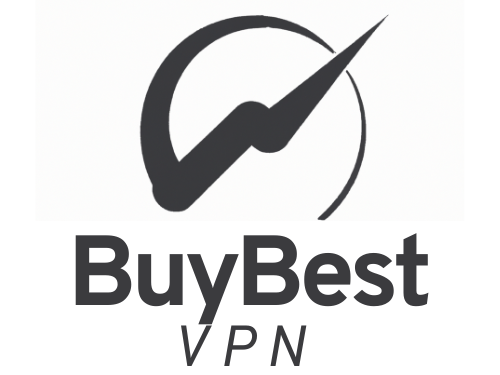Introduction
The internet has become an integral part of our daily lives. From communication to entertainment, education, and business, the internet is an essential tool for us. However, with the vast amount of information and content available online, it can be challenging to navigate effectively. In this article, we will discuss some tips and tricks for better navigation of the internet.
1. Use Search Engines Efficiently:
Search engines are the most popular tools for navigating the internet. Google is undoubtedly the most popular search engine, but there are others like Bing, Yahoo, and DuckDuckGo. When searching, it's essential to use the right keywords to get relevant results. If you're looking for specific information, use exact phrases or keywords that are specific to your search.
Another tip is to use advanced search techniques. For example, use quotation marks to search for an exact phrase, use a minus sign to exclude a word, use an asterisk as a wildcard, and use a colon to search for a specific website. For example, "how to bake a cake" will provide results for baking a cake, while "how to bake a cake -chocolate" will exclude results for chocolate cake.
2. Organize Bookmarks:
Bookmarks are an excellent way to save websites you frequently visit, but it's easy for your bookmarks to become cluttered and disorganized. To keep your bookmarks organized, create folders for different categories, and label them accordingly. For example, create a folder for social media sites, news sites, shopping sites, etc. This way, you can easily find the sites you need and avoid having to sift through a long list of bookmarks.
3. Use Browser Extensions:
Browser extensions are add-ons that enhance your browsing experience. There are many useful extensions available that can help you navigate the internet better. For example, the "Pocket" extension lets you save articles and web pages to read later, while the "Grammarly" extension checks your spelling and grammar as you type.
Other useful extensions include "AdBlock Plus," which blocks annoying ads, and "LastPass," which securely stores your passwords. By using these extensions, you can streamline your browsing experience and save time.
4. Use Social Media Effectively:
Social media has become an essential tool for communication and information sharing. However, it's easy to get lost in the sea of information and content available on social media platforms. To navigate social media effectively, it's essential to follow the right people and pages that align with your interests.
Another tip is to use hashtags to find relevant content. Hashtags are keywords or phrases preceded by the pound symbol (#) that categorize content on social media. For example, if you're interested in fitness, you can search for hashtags like #fitness, #workout, or #health.
5. Use RSS Feeds:
RSS feeds are a convenient way to stay up-to-date with your favorite websites and blogs. RSS feeds deliver content directly to you without having to visit the site manually. To use RSS feeds, you'll need an RSS reader, which can be a standalone app or a browser extension.
Once you have an RSS reader, subscribe to the feeds of your favorite websites and blogs. This way, you'll receive updates as soon as new content is posted, and you won't have to visit each site individually.
6. Use Keyboard Shortcuts:
Keyboard shortcuts are a great way to save time and navigate the internet more efficiently. Instead of using your mouse to navigate, you can use keyboard shortcuts to perform common tasks like opening new tabs, closing tabs, and scrolling.
For example, to open a new tab, press "Ctrl+T" on a PC or "Command+T" on a Mac. To close a tab, press "Ctrl+W" on a PC or "Command+W" on a Mac. To scroll up or down a page, use the arrow keys or the spacebar to scroll down one page and "Shift+Spacebar" to scroll up one page.
7. Use a VPN:
Another way to ensure secure connections is to use a virtual private network (VPN).
A VPN (virtual private network) is a crucial tool for online security and privacy. It encrypts your internet traffic and routes it through a private server, hiding your IP address and protecting your online activity from prying eyes. Here is a list of some of the best ones available:
- ExpressVPN - A popular VPN service with fast speeds and a wide range of server locations. It offers 24/7 customer support and a user-friendly interface.
- NordVPN - A well-known VPN service with excellent security features, including double VPN and Onion over VPN. It offers fast speeds and a vast network of servers.
- Surfshark - A budget-friendly VPN service that offers excellent security features, including CleanWeb, which blocks ads and malware. It has fast speeds and supports unlimited simultaneous connections.
- CyberGhost - A user-friendly VPN service with a wide range of server locations and fast speeds. It offers excellent security features, including ad and malware blocking, and supports up to 7 simultaneous connections.
- Private Internet Access - A VPN service with a focus on privacy and security. It has a no-logs policy and offers excellent security features, including ad and malware blocking and a kill switch.
- ProtonVPN - A VPN service from the makers of ProtonMail, which focuses on privacy and security. It offers excellent security features, including a no-logs policy and DNS leak protection.
- IPVanish - A VPN service with fast speeds and excellent security features, including a no-logs policy and 250GB of SugarSync cloud storage.
These VPNs are just a few of the many available, but they offer a range of features and prices to suit different needs and budgets. Remember to always research and choose a reputable VPN service to protect your online privacy and security.
8. Check Credibility:
With the abundance of information available on the internet, it's essential to check the credibility of the sources you're using. Anyone can publish anything online, and not all sources are trustworthy. Before using information from a website, check the credibility of the source. Look for author credentials, date of publication, and reputable sources cited within the article.
Another way to check the credibility of a source is to cross-check information with other sources. If you find information that seems questionable or too good to be true, check it with other reputable sources before using it.
9. Use Incognito Mode:
Most browsers offer an incognito mode that allows you to browse privately. When using incognito mode, your browsing history, cookies, and search history are not saved. This can be useful if you're browsing sensitive content or using a public computer.
To use incognito mode, open a new window in your browser, and look for the option to open an incognito window. In Google Chrome, you can open an incognito window by clicking on the three dots in the top right corner and selecting "New incognito window."
10. Use Mobile Apps:
Many websites and services have mobile apps that are designed to make navigating easier on a smaller screen. Mobile apps can be more user-friendly and faster than using a browser on your phone. For example, the Twitter app is designed specifically for mobile devices and offers a streamlined interface.
To find mobile apps for your favorite websites and services, search for them in your app store. Alternatively, many websites will prompt you to download their app when you visit their site on a mobile device.
11. Use Secure Connections:
When browsing the internet, it's essential to use secure connections to protect your data and personal information. Use "https" instead of "http" in the address bar of websites to ensure a secure connection. Https stands for Hypertext Transfer Protocol Secure and encrypts the data being transferred between your device and the website.
Conclusion
Navigating the internet can be overwhelming, but by using the tips and tricks outlined in this article, you can navigate more efficiently and effectively. From using search engines efficiently and organizing bookmarks to using browser extensions and secure connections, these tips will help you make the most out of your online experience. Remember to always check the credibility of your sources and protect your personal information by using secure connections and following safe browsing practices.