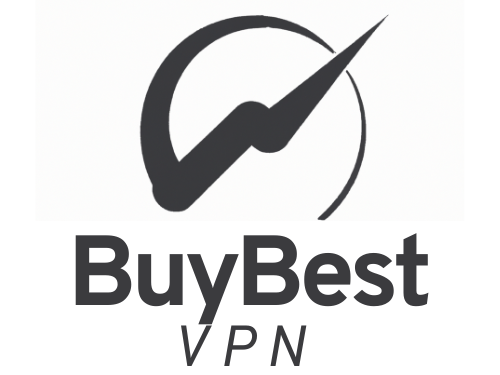A Virtual Private Network (VPN) is a network technology that provides a secure and private connection between your device and the internet. It encrypts your internet traffic and redirects it through a remote server, making it difficult for anyone to intercept or track your online activities. VPNs are great for accessing geo-restricted content, protecting your online privacy, and securing your internet connection when using public Wi-Fi.
However, there may be times when you want to turn off VPN on your iPhone. This could be because you need to access a website that doesn't work with VPN or you want to conserve battery life. Whatever the reason, turning off VPN on an iPhone is a simple process that can be done in a few easy steps.
In this article, we'll discuss how to turn off VPN on an iPhone, including step-by-step instructions and some tips on troubleshooting common problems.
Step-by-step guide to turn off VPN on iPhone
- Open the Settings app
The first step to turning off VPN on an iPhone is to open the Settings app. The Settings app is the central hub for all settings on an iPhone, including VPN settings.
- Tap on General
Once you're in the Settings app, scroll down and tap on General. This will take you to a screen with several options, including About, Accessibility, and Software Update.
- Scroll down and tap on VPN
After tapping on General, scroll down and tap on VPN. This will take you to the VPN settings page, where you can manage your VPN connections.
- Tap the switch next to VPN to turn it off
To turn off VPN on your iPhone, tap the switch next to VPN to turn it off. The switch will turn from green to white, indicating that VPN is no longer active on your device.
- Confirm that VPN is off
After turning off VPN, it's always a good idea to confirm that it's off. To do this, go back to the home screen and open Safari or any other browser. Try to access a website that you couldn't access while VPN was on. If the website loads without any issues, it means that VPN is off.
Tips for troubleshooting VPN issues
If you're having trouble turning off VPN on your iPhone, or if you're experiencing issues with your VPN connection, here are some tips to help you troubleshoot the problem:
- Restart your iPhone
One of the easiest ways to troubleshoot VPN issues is to restart your iPhone. To do this, press and hold the Sleep/Wake button until the "slide to power off" message appears. Slide the power off switch to turn off your iPhone. Wait for a few seconds, and then press and hold the Sleep/Wake button again until the Apple logo appears.
- Check your internet connection
Another common cause of VPN issues is a poor internet connection. Make sure that your iPhone is connected to a reliable Wi-Fi network or cellular data network. If you're using Wi-Fi, try resetting your Wi-Fi router to see if that resolves the issue.
- Update your VPN app
If you're using a third-party VPN app, make sure that it's up to date. Developers frequently release updates that fix bugs and improve performance. To check for updates, open the App Store, tap on your profile picture, and then tap on Updates. If there's an update available for your VPN app, tap on Update.
- Check your VPN settings
If you're experiencing issues with your VPN connection, it's worth checking your VPN settings to make sure that everything is set up correctly. Make sure that you've entered the correct VPN server address, username, and password. If you're not sure what your VPN settings should be, contact your VPN provider for assistance.
- Contact your VPN provider
If you've tried all of the above troubleshooting steps and you're still experiencing issues with your VPN connection, it's time to contact your VPN provider. Most VPN providers offer customer support, either through a chat function on their website or via email.
When you contact your VPN provider, be sure to provide as much information as possible about the issue you're experiencing. Let them know what steps you've taken so far to troubleshoot the issue and provide any error messages that you've received. They should be able to provide you with additional troubleshooting steps or escalate the issue to their technical support team if necessary.
In some cases, your VPN provider may recommend that you uninstall and reinstall the VPN app on your iPhone. This can sometimes resolve issues with the app or with the VPN connection.
Conclusion
Turning off VPN on an iPhone is a simple process that can be done in a few easy steps. If you're experiencing issues with your VPN connection or you're having trouble turning off VPN on your iPhone, there are several troubleshooting steps that you can take to resolve the issue.
Remember to check your internet connection, restart your iPhone, and update your VPN app. If you're still experiencing issues, check your VPN settings or contact your VPN provider for assistance. With a little troubleshooting, you should be able to resolve most VPN issues on your iPhone and enjoy a secure and private internet connection.